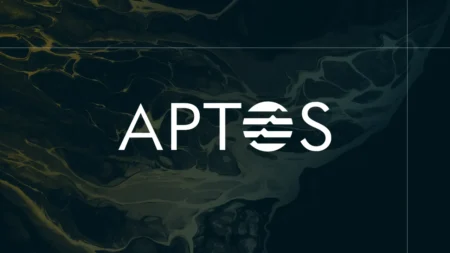Have you ever tried to declutter your wallet, only to realize you’re still juggling physical gift cards? Well, Apple Wallet offers a solution to streamline your experience by allowing you to store gift cards digitally on your iPhone or iPad. But there is some complexity when it comes to gift cards and Apple Wallet. You can only add a card that is allowed by the Wallet. This article tells everything you need to know and walks through some practical ways to make it happen, so you can ditch the physical cards and live the fully digital life.
Can You Add a Gift Card to Apple Wallet?
In short, yes, you can add gift cards to Apple Wallet, but it’s not as simple as tossing in a credit card. The crucial point is that not all retailers give users Apple Wallet compatibility for their gift cards. While the Wallet doesn’t have a universal feature that lets you manually add any gift card, a lot of companies do provide the option through their apps or websites.
So, even though you can’t include every gift card under the sun, there’s a solid workaround by checking if the card’s brand supports Apple Wallet integration. I’ll explain how that works next.
How to Add a Gift Card to Apple Wallet
There are a couple of ways to get your gift card into Apple Wallet, depending on how retailers such as Amazon, Walmart, or Target set things up.
1. Through the Retailer’s Website
- Step 1: First, go to the retailer’s website on your phone.
- Step 2: Look for a section where you can check your gift card balance. You’ll need to enter your gift card number and PIN here.
- Step 3: After you check the balance, you should see an option that says “Add to Apple Wallet.” Tap it, and done—your gift card gets into your Wallet.
2. Using the Retailer’s App
- Step 1: Download the retailer’s app (e.g., Starbucks or Target) from the App Store if you haven’t already.
- Step 2: Log in to your account, and go to your gift cards section.
- Step 3: Find the “Add to Apple Wallet” option within the app and follow the prompts to add your gift card.
This is very convenient for stores like Ulta, 7-Eleven, or Walgreens, which allow you to bring your cards to Wallet by using their apps.
How to Add Gift Cards from Emails or Webpages
If you received your gift card via email or you found it online, there’s another simple method to add it to Apple Wallet and it’s the easiest way to do it:
- Step 1: Open the email or webpage where the gift card was sent.
- Step 2: Look for an “Add to Apple Wallet” button or logo. It’s usually right below or next to the card details.
- Step 3: Tap the button, and your gift card will be added instantly to Apple Wallet. You might be asked to enter your Apple ID and password, especially if you add it from a Safari browser.
- Bonus: If you don’t see an “Add to Wallet” button, check if there’s a QR code to scan. Apple Wallet can also accept cards by scanning codes, giving more flexibility to its users.
Managing and Using Your Gift Cards in Apple Wallet
It’s easy to manage your cards within the Wallet. Open Apple Wallet, tap on the gift card, and you will see all the important details—like the card’s barcode, balance, and expiration date (if applicable). Here’s how to make the most of it:
- To Redeem in Stores: When you’re at the store, open Apple Wallet, select the gift card and let the cashier scan the barcode.
- For Online Purchases: For online shopping, you usually need the card’s claim code, which can be copied directly from Apple Wallet.
- Check Balances: Unfortunately, most gift cards won’t update the remaining balance in real time within Wallet. To check the balance, you may need to visit the retailer’s website or app.
Can You Add a Visa or Mastercard Gift Card to Apple Wallet?
Good news! You can add Visa, Mastercard, and other major credit card gift cards to Apple Wallet just like a regular debit or credit card.
- Step 1: Open the Apple Wallet app, and tap the “+” symbol in the upper-right corner.
- Step 2: Select “Debit or Credit Card” and scan the gift card or manually enter the card details.
- Step 3: After that, you can use the card wherever Apple Pay is accepted. Just remember, Apple Wallet won’t show the card’s balance, so you should manage the calculations by yourself.
Now, go ahead and give your Apple Wallet a gift card makeover. The only thing left to do is figure out what you’re going to spend that balance on.
Disclaimer
The information provided in this article is only for educational and informational purposes and should not be considered financial or investment advice. We are not licensed financial advisors. Always conduct your research and seek guidance from a certified financial professional before making any investment decisions.